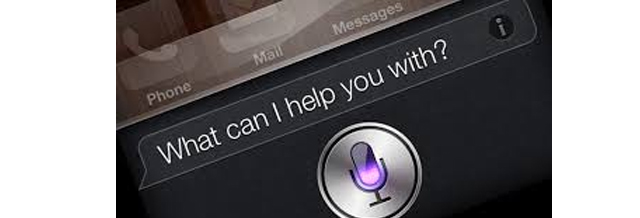
Technology Blog #6 – Say it with SIRI
The “Siri” app on the iPhone and iPad has many features that can help with your daily tasks and eliminate the need for a lot of manual input and typing. You can enable Siri in the Settings section of your iPhone. Hold the Home button on your iPhone or iPad. In settings, you can also enable the feature that lets you open Siri by just saying “Hey, Siri.”
Below are a few of the helpful commands. You can find more commands and info at http://www.siriuserguide.com
Phone
- Call (x)
- Call (Location i.e. home) \name
- Call 911
FaceTime
- FaceTime (person)
- FaceTime audio (person)
- FaceTime video (person)
Contacts
- When is my (person’s name) birthday?
- What is (person’s name) address?
Messages
- Send Message to (name)
- Send message to (name) saying (message)
- Text (person) and (Person) saying (message)
- Send message to (number)
Appointments
- Set up meeting at (time)
- Meet with (name) at (time)
- What’s on my calendar today?
- When is my next meeting?
- Where is my next meeting?
Reminders
- Remind me about this in (Time frame)
- Remind me about this when I go home
- Remind me to (action)
- Remember to (Action)
- Remind me to (action) at (time)
- New email to (name)
- Remind me to check x’s email from yesterday at (time and date)
- Read last email from (name)
- Read email about (subject)
Notes
- Create Note: Garage keycode is (x)
- Note that I spent ($x) on (item)
- Create grocery list note
- Find my grocery list
- Show my note from (date)
- Read my grocery list note
Location Information
The names must be inserted into your phone and both parties must have “find my friends” set up.
- Where am I
- Where is (Name)
- Where is (assigned term)
- Where are all of my friends
- Who is near me
- Is (person’s name) at (location)
Maps
- Where am I
- Directions to (place)
- Directions to (persons title)’s (location)
- Take me to (persons title)
- Give me walking directions to (person).
- Show me the closest hospital
FaceTime (person)
FaceTime audio (person)
FaceTime video (person)

